Adding a bleed to a PDF ensures designs extend beyond the trim edge, preventing white edges during printing. This guide explains the process, tools, and best practices for professional results.
What is a Bleed in PDFs?
A bleed in PDFs refers to the extra space around the edges of a document that extends beyond the intended trim size. This ensures that when the document is printed and cut, the design reaches the very edges without leaving any unwanted white borders. The bleed area accommodates the slight movement during the cutting process, ensuring a professional finish. Typically, a standard bleed size is 0.125 inches on each side, though this can vary depending on specific printing requirements. By including a bleed, designers prevent white edges and achieve a seamless look, essential for materials like business cards, brochures, and posters. Proper setup in design software, high-resolution images, and correct color modes like CMYK are crucial for maintaining quality in the bleed area. Ensuring printer compatibility and adhering to their specifications further guarantees the desired outcome, making the bleed a critical component in professional printing.
Importance of Bleed in Professional Printing
The importance of bleed in professional printing lies in its ability to enhance the visual appeal and professionalism of printed materials. Bleed ensures that designs and images extend seamlessly to the edges of the final product, eliminating unsightly white borders that can occur during trimming. This is particularly critical for materials like posters, business cards, and brochures, where a polished look is essential. By incorporating a bleed, designers can maintain consistency in branding and ensure that their work appears crisp and well-executed. Additionally, bleed accommodates slight variations in cutting during the printing process, preventing misalignment issues. It is a fundamental aspect of preparing files for commercial printing, as it aligns with industry standards and ensures that the final output meets professional expectations. Without a proper bleed, the overall quality of the printed material can be compromised, making it a vital step in the design-to-print workflow.
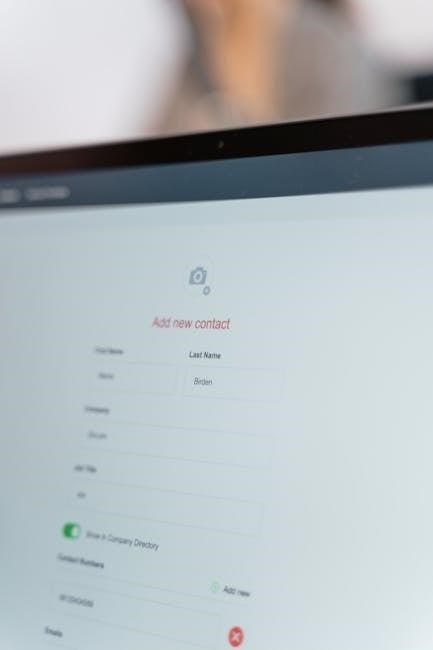
Understanding Bleed Requirements
Bleed requirements ensure designs extend beyond the trim edge, typically 3mm, to prevent white edges after cutting. This standard ensures images and text extend seamlessly for a professional finish.
Standard Bleed Sizes and Dimensions

Standard bleed sizes typically range from 3mm to 5mm, depending on the printer’s requirements. For most commercial printing, a 3mm bleed is common, ensuring designs extend beyond the trim edge. Larger formats may require up to 10mm. Always check printer specifications. The bleed area should be added to all four sides of the document to maintain consistency. Design software allows precise setup of bleed dimensions. Proper bleed ensures images and text seamlessly extend, avoiding white edges post-trim. This standard ensures professional printing results, preventing layout issues during production. Always verify bleed settings with your printing service provider for optimal output quality.
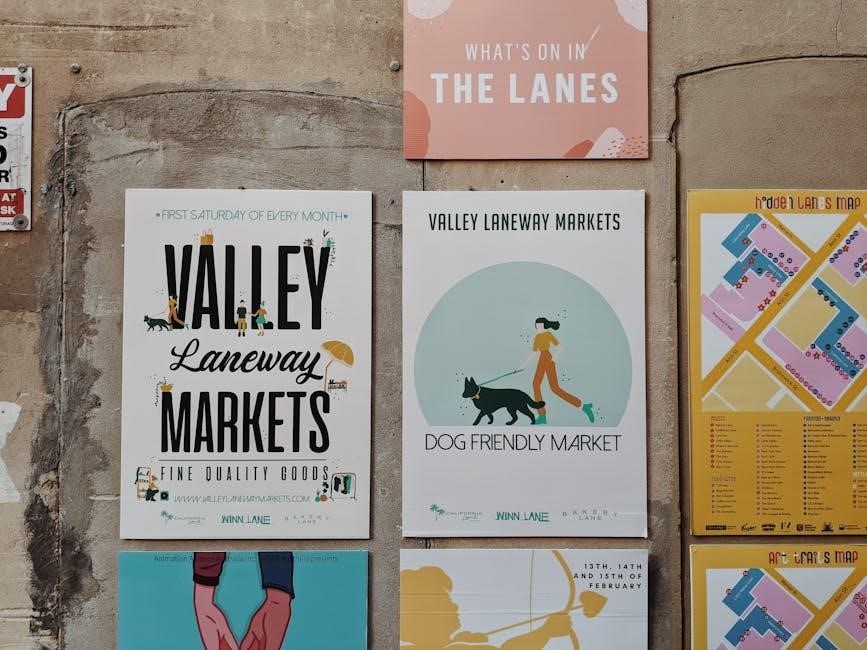
Why Bleed is Necessary for Professional Printing
Bleed is essential for achieving professional print outcomes. It ensures that designs extend beyond the trim edge, eliminating unwanted white borders post-printing. This is crucial for materials like business cards, posters, and brochures. Without sufficient bleed, images and text may appear cut off or with unsightly gaps. Bleed guarantees a polished appearance, maintaining visual appeal. Printers require bleed to accurately trim documents, ensuring consistency across all copies. It also prevents design elements from being lost during the cutting process. Including bleed is a standard practice in the printing industry, ensuring high-quality results. Always follow printer guidelines to avoid costly reprints. Proper bleed setup is vital for maintaining the integrity of your design and achieving professional-grade prints.

Tools for Adding a Bleed to a PDF
Various tools like Adobe Acrobat, Illustrator, and free alternatives enable precise bleed addition to PDFs, ensuring professional printing standards are met efficiently.
Adobe Acrobat and Illustrator
Adobe Acrobat and Illustrator are industry-standard tools for adding bleeds to PDFs. In Acrobat, you can set bleed margins during PDF creation or editing, ensuring consistent trim areas. Illustrator allows designers to define bleed areas when exporting files, maintaining design integrity. Both tools support precise measurements, essential for professional printing. Acrobat’s advanced features include automated bleed detection, while Illustrator offers intuitive controls for adjusting margins. These programs are widely used in graphic design and printing workflows due to their reliability and integration with other Adobe products. By using these tools, users can ensure their PDFs meet printing requirements, avoiding issues like white edges or misaligned cuts. Their robust functionality makes them indispensable for achieving high-quality, professional results in PDF bleed addition.
Free and Open-Source Alternatives
For those seeking cost-effective solutions, free and open-source tools like Scribus and Inkscape offer robust features for adding bleeds to PDFs. Scribus, a desktop publishing software, provides built-in options to set custom bleed margins, ensuring designs extend beyond the trim edge. Inkscape, a vector graphics editor, allows users to manually adjust document sizes and export PDFs with bleed areas. Both tools are widely used by designers and printers for their flexibility and compatibility with professional workflows. Additionally, online platforms like SmallPDF and LibreOffice Draw provide user-friendly interfaces for adjusting PDF settings, including bleed margins, without the need for expensive software. These alternatives are ideal for small businesses, freelancers, and hobbyists looking to achieve professional printing results on a budget. They offer reliable solutions for creating print-ready PDFs with accurate bleed settings.
Online Tools for Bleed Addition
Online tools provide convenient solutions for adding bleeds to PDFs without installing software. Platforms like Canva and Adobe Acrobat Online offer user-friendly interfaces for setting bleed margins. Canva allows designers to create and export PDFs with custom bleed settings, ideal for marketing materials. Adobe Acrobat Online enables users to edit PDFs directly in the browser, adjusting bleed margins for professional printing. SmallPDF is another popular option, offering a simple process to add bleeds during PDF conversion. These tools are accessible from anywhere, making them perfect for quick adjustments. They cater to both beginners and professionals, ensuring precise bleed settings for various printing needs. Online solutions are time-saving and eliminate the need for complex software installations, making them a preferred choice for many users.

Best Practices for Bleed in PDFs
Use high-resolution images, ensure designs extend beyond trim edges, and avoid critical text near bleed areas for professional printing results. Adhere to CMYK color mode and margin guidelines strictly.
Resolution and Image Quality Guidelines
For professional printing, images in PDFs should be at least 300 DPI to ensure sharp, clear visuals. Lower resolutions may result in pixelation when printed; Always use high-quality images and avoid excessive compression, which can degrade image clarity. When designing with bleed, ensure that critical text and logos are at least 0;125 inches away from the trim edge to prevent accidental cropping. Use CMYK color mode for print-ready files to avoid color shifting during printing. Embed all fonts and ensure they are compatible with print standards. Avoid using low-resolution images from websites, as they are typically optimized for screen viewing, not printing. Proofread your PDF to check for any blurry or pixelated elements before exporting with bleed. Using design software with built-in pre-press tools can help identify and fix resolution issues early in the process.
Color Modes for Printing
When preparing a PDF with bleed for professional printing, it’s crucial to use the correct color modes to ensure accurate results. Use CMYK (Cyan, Magenta, Yellow, Black) color mode, as it’s specifically designed for print materials. Avoid using RGB (Red, Green, Blue) mode, which is optimized for digital screens and may result in color shifting during printing. Convert all images and graphics to CMYK before exporting your PDF. Additionally, ensure that any spot colors, such as Pantone colors, are properly embedded to maintain consistency. Be aware of potential color variations between screens and printed materials, as monitors may display colors differently. Always embed ICC color profiles in your PDF to ensure the best possible color accuracy. If unsure, consult with your printer for their specific color mode requirements. Proper color setup is essential for achieving professional-grade results when adding bleed to your PDF.

Design Elements Near the Trim Edge
When designing a PDF with bleed, it’s essential to position design elements carefully near the trim edge. Critical content, such as text, logos, or images, should be placed at least 0.125 inches (3 mm) away from the trim edge to prevent accidental cropping. This margin ensures that important details remain visible after trimming. Avoid placing intricate designs or patterns too close to the edge, as they may be lost during cutting. For images that extend to the edge, ensure they bleed properly to avoid thin white lines. Use safe zones in design software to guide placement. Always preview your PDF to confirm that no essential elements are too close to the trim edge. Proper placement guarantees a polished and professional appearance in the final printed product. Neglecting this step can result in a less-than-desirable outcome.
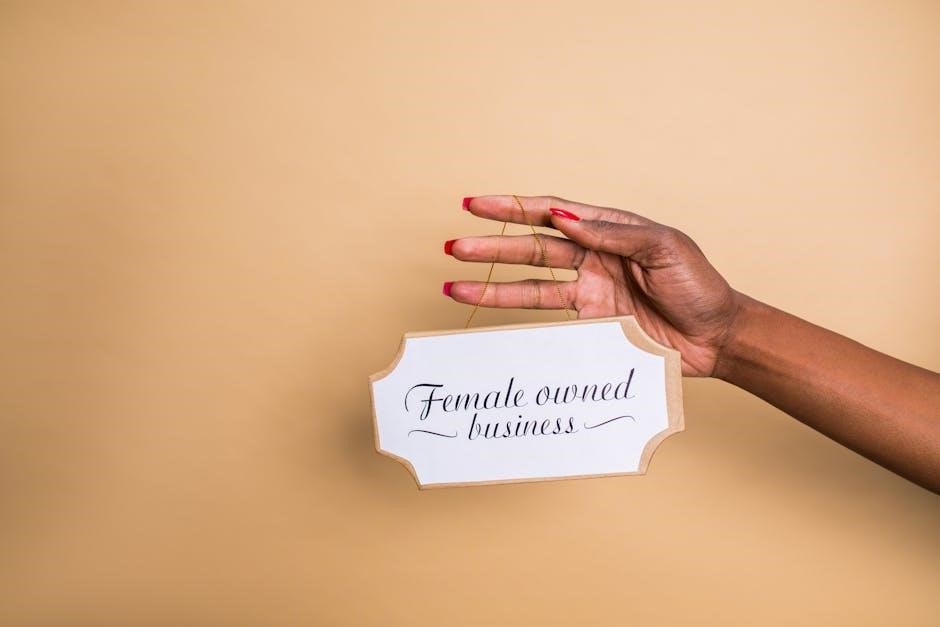
Export Settings for Bleed
When exporting a PDF with bleed, ensure settings include bleed margins, typically 0.125 inches. Select “Include Bleed” in the export options and specify the bleed size. Use crop marks for accuracy and proofread before finalizing.
Setting Up Bleed in Design Software
To set up a bleed in design software, start by understanding that bleed is the extra space around your document’s edges, typically 0.125 inches, ensuring no white edges after trimming. In design programs like Adobe Illustrator or Photoshop, locate the document setup area where you can specify bleed margins. Enter the required bleed size, usually 0.125 inches, but confirm with your printer for exact specifications. When designing, extend backgrounds and images beyond the trim edge to utilize the bleed effectively. Keep text and important elements away from the edges to prevent them from being cut off. Use crop marks in the export settings to guide trimming. Ensure your design software supports these settings, and consider using templates with preset bleed margins for efficiency. Always preview your PDF before exporting to verify bleed areas and alignment. This careful setup ensures professional-looking prints with seamless edges and proper trimming. By following these steps, you can achieve polished, error-free results in your printed materials.
Exporting PDF with Bleed Included
Exporting a PDF with a bleed requires careful attention to settings in your design software. Most programs, like Adobe Acrobat, allow you to specify bleed margins during the export process. Ensure the bleed is set to the standard size, typically 0.125 inches, but verify with your printer for exact requirements. When saving, select the “PDF/X-1a” or “PDF/X-4” standard, which is optimized for printing. Include crop marks to guide the trimming process, and check that all design elements extend into the bleed area. Choose the appropriate color mode, such as CMYK, to avoid color shift issues. Avoid using RGB, as it may not translate well to print. Always preview the PDF before finalizing to ensure the bleed is correctly applied and no important elements are cut off. Exporting with these settings guarantees your document is print-ready and meets professional standards. This step is crucial for achieving crisp, properly trimmed outputs.
Proofreading Before Export
Proofreading your PDF before export is essential to ensure accuracy and professionalism. Begin by reviewing all text for spelling, grammar, and formatting errors. Check that images and graphics are high-resolution and properly placed within the bleed area. Verify that the bleed margins are correctly set and that no critical content extends beyond the safe zone. Use preview tools to simulate how the final printed document will look, ensuring crop marks and bleed areas are correctly aligned. Validate that all fonts are embedded and that color profiles are consistent with your printer’s requirements. Double-check page numbering, headers, and footers for consistency. Finally, ensure that all layers are flattened and that no unnecessary objects are present. This thorough review process helps prevent errors and ensures your PDF meets professional printing standards, saving time and avoiding costly reprints. Attention to detail is key to a polished final product.

Testing and Troubleshooting
Test your PDF by previewing it with bleed marks to ensure accuracy. Troubleshoot common issues like incorrect margins or low-resolution images. Validate printer compatibility for smooth production.
How to Test Your PDF for Bleed
To test your PDF for bleed, start by opening it in a viewer like Adobe Acrobat. Use tools to show bleed and trim marks. Zoom in on edges to ensure designs extend beyond the trim line without pixelation. Check image resolution and color modes (preferably CMYK) for print readiness. Inspect design elements near the trim edge to prevent cutoff. Proofread each page, ensuring text and images are within the safe zone. Use preview features to visualize the final trimmed appearance. Ensure printer compatibility by matching bleed settings to their requirements. Finally, use soft proofing to simulate print outcomes on different papers, catching any issues before production.
Common Mistakes to Avoid
When adding a bleed to a PDF, avoid common errors that can disrupt the printing process. Forgetting to set the bleed in design software is a frequent oversight, leading to white edges post-trim. Using incorrect bleed dimensions (e.g., less than 0.125″) risks improper cutting. Neglecting to convert RGB images to CMYK may cause color mismatches. Designing elements too close to the trim edge can result in unintended cropping. Forgetting to include trim marks makes alignment difficult for printers. Overlooking proofreading allows errors like pixelation or misplacement to go unnoticed. Using low-resolution images in the bleed area leads to poor print quality. Ensure all design elements extend beyond the trim line evenly, and double-check bleed settings in both design and export stages to avoid these pitfalls.
Ensuring Printer Compatibility
Ensuring printer compatibility is crucial when adding a bleed to a PDF. Verify the bleed settings with your printer, as requirements may vary. Most printers expect a standard bleed size, typically 0.125″ or 3mm, but always confirm. Ensure your PDF includes proper trim marks and a safe zone for text and critical elements. Failing to align your design with the printer’s specifications can lead to misalignment or unintended cropping. Use standard PDF/X formats for broad compatibility. Check that your design software exports bleeds correctly. Test the PDF with the printer’s pre-flight tools to identify issues. If unsure, consult the printer’s guidelines or contact their support. Proper communication with your printer ensures your design prints accurately, avoiding costly reprints or delays.
Mastering bleed addition ensures professional printing results. Use standard sizes, high-resolution images, and compatible tools. Refer to design guides and printer guidelines for optimal outcomes and explore online tutorials for advanced techniques.
Adding a bleed to a PDF is essential for professional printing, ensuring designs extend beyond the trim edge for a polished finish. Standard bleed sizes typically range from 0.125 to 0.5 inches, depending on the printer’s requirements. Use design software like Adobe Acrobat or free tools like GIMP to set up bleeds accurately. Always export PDFs with embedded fonts and high-resolution images (300 DPI) to maintain quality. Proofread documents carefully before exporting to avoid errors. Test your PDF by previewing the bleed area and ensure compatibility with your printer’s specifications. Avoid placing critical design elements too close to the trim edge to prevent unintended cropping. By following these guidelines, you can achieve professional results and avoid common pitfalls in the printing process. Proper bleed setup is crucial for achieving the desired visual impact in your printed materials.
Recommended Reading and Tools
For successful bleed addition, use tools like Adobe Acrobat or Illustrator for precise control. Free alternatives include GIMP and Scribus, offering similar functionality. Online tools like Canva or SmallPDF simplify the process for quick adjustments.
Recommended guides include Adobe’s official documentation and tutorials from Printing.org. These resources provide step-by-step instructions and best practices for designing with bleeds. Additionally, explore YouTube tutorials by graphic design experts for visual demonstrations.
Essential reading includes articles on print-ready PDFs by CreativePro and AIGA. These cover design principles, color modes, and file preparation. Use these tools and resources to ensure your PDFs are professionally formatted and print-ready.
Final Tips for Successful Bleed Addition
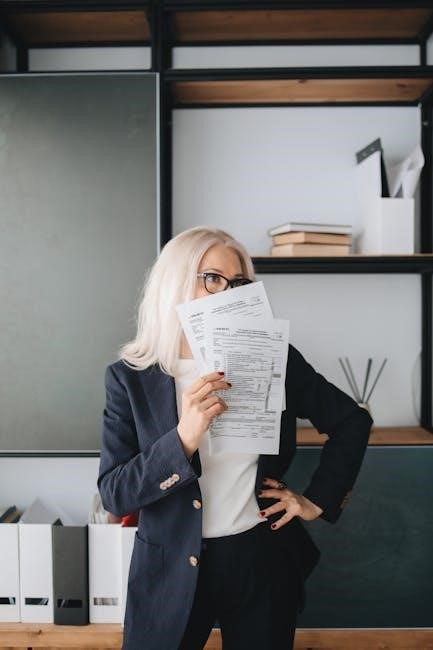
Always proofread your PDF for accuracy before exporting with bleed. Use high-resolution previews to ensure no design elements are cut off. Export your PDF as “Press-Ready” to include embedded fonts and ensure compatibility. Test your file with a print preview or soft proof to simulate real-world printing results. Include a 1/8-inch safety margin inside the trim edge to protect critical content; Avoid placing important text or imagery near the bleed area to prevent accidental cropping. Consider ordering a physical test print to verify the bleed and trim accuracy. Lastly, explore design software tutorials for advanced bleed management techniques to enhance your workflow efficiency.

Leave a Reply
You must be logged in to post a comment.